How to use PS color filter
The "Screen" blending mode of Photoshop (PS) is one of the commonly used tools in design, especially playing an important role in color grading, composition and special effects production. This article will introduce in detail how to use the "Color Screen" mode, and provide you with practical tips and cases based on hot topics on the Internet in the past 10 days.
1. What is color filter mode?
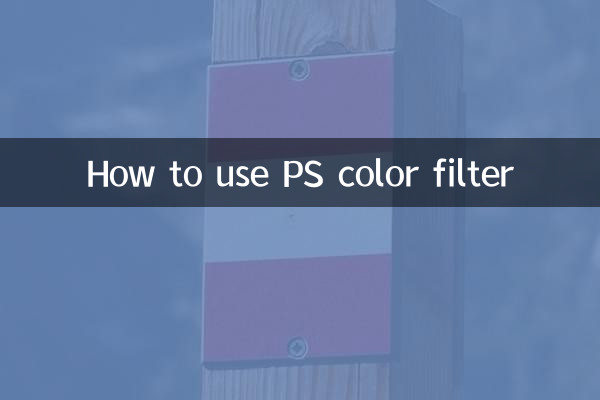
"Color Screen" is one of the PS layer blending modes. Its principle is to multiply the color values of the upper and lower layers and then invert them, ultimately obtaining a brighter color effect. It is often used to brighten images, remove shadows, or create light effects.
2. Core application scenarios of color filtering
| Application scenarios | Specific role | Case |
|---|---|---|
| Brighten image | Quickly enhance shadow details | Repair backlit photos |
| Light effect synthesis | Simulate natural light or neon effects | Light spots in poster design |
| Remove black and leave white | Remove black background and keep bright parts | Flame and smoke material synthesis |
3. Relevant skills for hot topics across the Internet
Among the topics of "AI painting" and "old photo restoration" that have been hotly discussed on the Internet in the past 10 days, the "color filter" mode is also widely used:
| hot topics | Screen mode application | Operation steps |
|---|---|---|
| AI painting optimization | Enhance the brightness gradation of the generated image | 1. Copy the AI generated layer 2. Set to color filter mode 3. Adjust opacity |
| Old photo restoration | Repair faded parts | 1. Create a new color filter layer after scanning the photo 2. Use a paintbrush to fill in the colors |
4. Detailed operation tutorial
Case 1: Quickly brighten portraits
1. Open the photo that needs to be adjusted
2. Duplicate layer (Ctrl+J)
3. Change the blending mode of the new layer to "Screen"
4. Control the intensity of the effect by adjusting the layer opacity (30%-70% recommended)
Case 2: Synthetic luminous text
1. Enter text and add outer glow style
2. Duplicate the text layer and rasterize it
3. Apply Gaussian Blur (5-10 pixels) to the rasterized layer
4. Set the blur layer to screen mode
5. Frequently Asked Questions
| question | solution |
|---|---|
| Image is overexposed after color filtering | Lower the layer opacity or add a mask to erase some areas |
| Black background cannot be removed | Confirm that the material is pure black (RGB 0,0,0), you can use the level adjustment first |
| color distortion | Try using it with the Color blending mode |
6. Advanced skills
1.Multiple color filter overlay: Create richer brightness levels through 2-3 color filter layers with different transparency
2.Use with other modes: First use "Overlay" mode to enhance contrast, then use "Screen" to brighten
3.Dynamic effect production:Apply color filter mode to create flash effect in video frame animation
Once you master the Color Screen mode, you can complete image processing tasks more efficiently. Remember to try to use it in different scenarios and combine it with the current popular AI-assisted design trend to maximize your creative value.
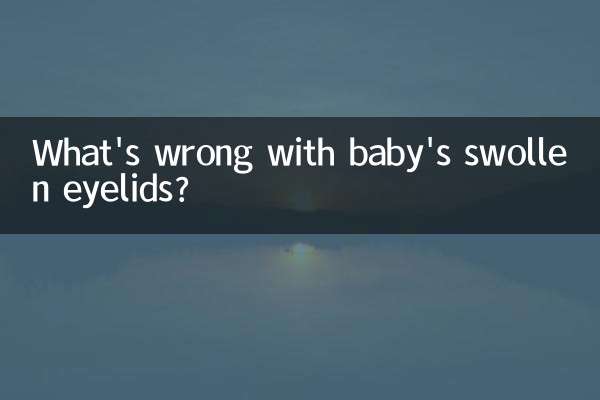
check the details

check the details